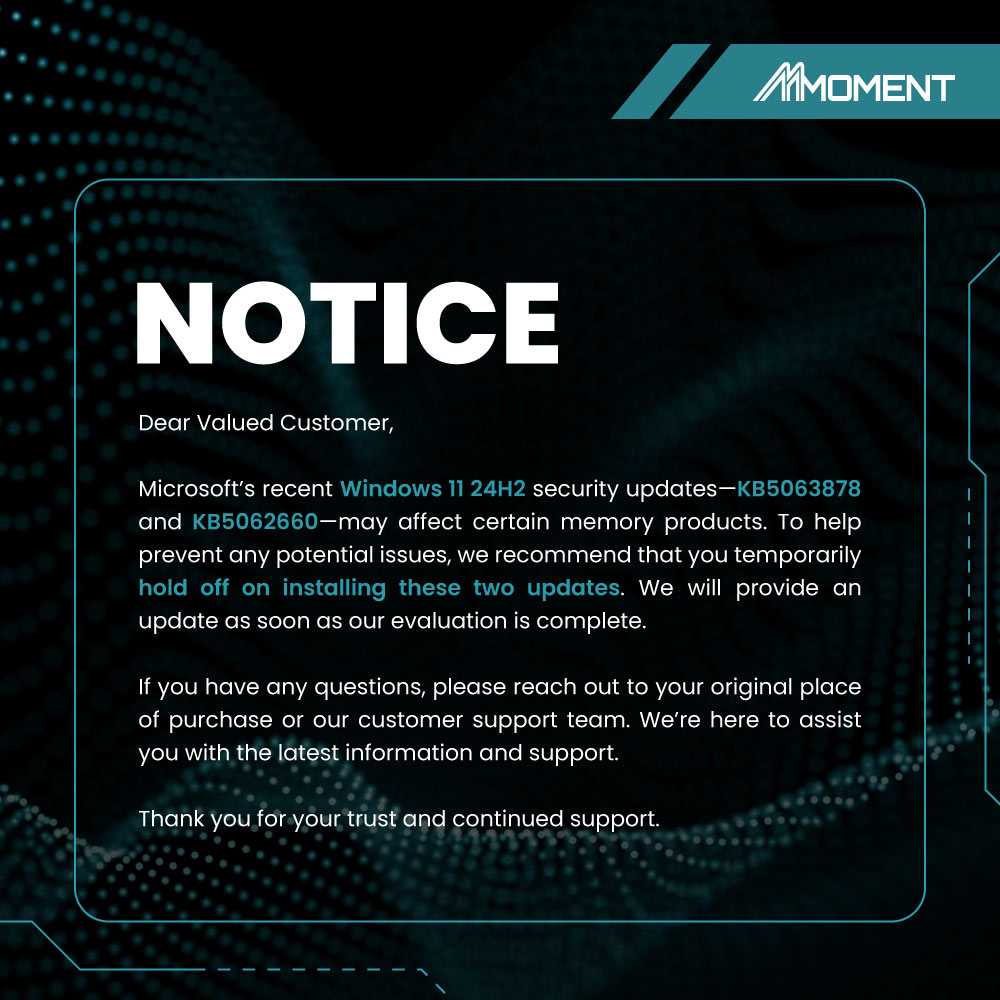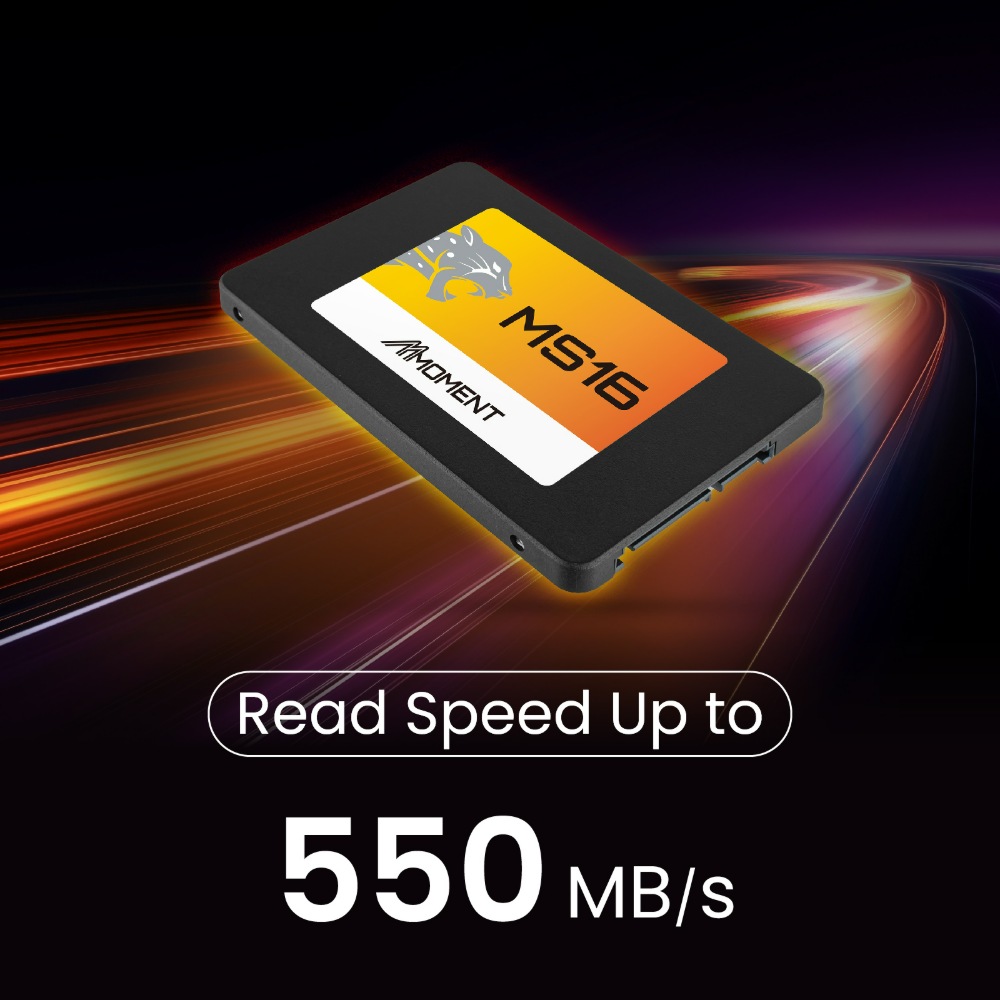依據歐盟施行的個人資料保護法,我們致力於保護您的個人資料並提供您對個人資料的掌握。
按一下「全部接受」,代表您允許我們置放 Cookie 來提升您在本網站上的使用體驗、協助我們分析網站效能和使用狀況,以及讓我們投放相關聯的行銷內容。您可以在下方管理 Cookie 設定。 按一下「確認」即代表您同意採用目前的設定。

TB-Class Ultra-Large Capacity

TB-Class Ultra-Large Capacity
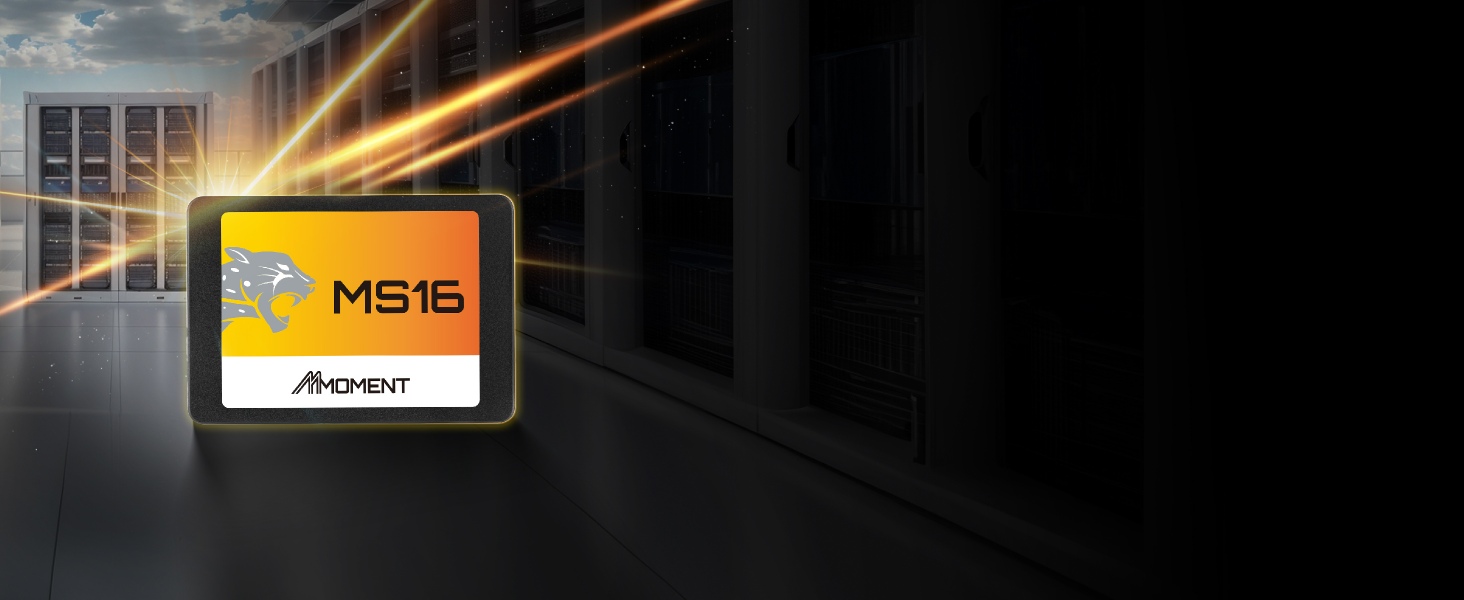
NAS-Compatible

NAS-Compatible

Improved Efficiency

Improved Efficiency

Performance Boost, Beyond HDDs

Performance Boost, Beyond HDDs

256GB : up to 550MB/s read, 500MB/s write
512GB : up to 550MB/s read, 500MB/s write
1TB : up to 550MB/s read, 500MB/s write
2TB : up to 540MB/s read, 460MB/s write
4TB : up to 550MB/s read, 530MB/s write
8TB : up to 550MB/s read, 530MB/s write
16TB : up to 550MB/s read, 530MB/s write
Linux : Linux kernel 2.4 and later version
MAC OS : Mac OS X 10.8 and later version
1.【SSD】How do I know which SSDs my motherboard supports?+
Step 1: Find your motherboard model
- Press Windows + R
- Type msinfo32 and hit Enter
- Look for System Manufacturer and System Model
Step 2: Check your motherboard specs online
- Go to the brand’s official website (ASUS, MSI, Gigabyte, etc.)
- Search your model → Click on Specifications
- Look for a section called Storage, or M.2 / SATA / PCIe support
2.【SSD】Does removing the SSD label or opening it void the warranty?+
3.【SSD】How long does an SSD last, and how to check its lifespan?+
How to check your SSD’s health
- Open the program and check the Health Status (e.g., 90% or 95% is considered normal)
- If health drops below 50%, we recommend backing up your data and planning for a replacement
4.【SSD】What are the warning signs of a failing SSD?+
Slower performance
Longer boot times, freezing, or apps loading slowly
Corrupted or unreadable files
Photos won’t open, folders disappear, or a "format drive" error appears
Blue screen or system crashes
Errors like WHEA_UNCORRECTABLE_ERROR could point to SSD issues
Health warnings from SSD tools
Use CrystalDiskInfo to check SSD health or remaining life
SSD not detected
Your BIOS or system says “No bootable device” or can’t find the SSD
⚠️ Important Tips
- Back up your data at the first sign of trouble
- Don’t defragment an SSD — it causes unnecessary wear and offers no benefit
5.【SSD】Why is my SSD slowing down over time?+
3 Tips to Boost SSD Performance:
Keep free space available
Check SSD health regularly
Never defragment your SSD
6.【SSD】Why isn’t my SSD reaching the advertised speed?+
Wrong slot or interface
Drive is almost full
Cache temporarily runs out
Test method & background apps
Overheating slows down SSD
7.【SSD】Why is my SSD showing less storage than advertised?+
Don’t worry — this is completely normal. Your SSD isn’t missing storage. Here's what’s happening:
1. Different Math: GB vs. GiB
-
Manufacturers use decimal units:
1 GB = 1,000,000,000 Bytes -
Computers use binary units:
1 GiB = 1,073,741,824 Bytes
⚠️ Think of it like kilometers vs. miles — same distance, different units.
2. Formatting Overhead
-
File systems (like NTFS or exFAT) reserve 1–3% for system structures and metadata.
| Labeled Size | Usable Space (Approx.) |
|---|---|
| 128 GB | ~119 GB |
| 256 GB | ~238 GB |
| 512 GB | ~476 GB |
| 1 TB | ~931 GB |
| 2 TB | ~1862 GB |
⚠️ Tip: Actual space may vary slightly by system and format.
8.【SSD】Why can't I copy large files to my SSD?+
If you see an error like “File too large”, your SSD is likely formatted as FAT32, which can’t store files over 4GB.
| File System | Supports >4GB Files | Works With | Recommended For |
|---|---|---|---|
| NTFS | Yes | Windows only | Most Windows users |
| exFAT | Yes | Windows & macOS* | Cross-platform use |
How to check your SSD format
- Open This PC
- Right-click the SSD ➞ Properties
- Check File System (If it says FAT32, reformat is needed)
How to reformat (Windows)
- Right-click your SSD in This PC ➞ Select Format
- Choose NTFS or exFAT ➞ Click Start
9.【SSD】Why isn’t my new SSD showing up during Windows installation?+
| Checkpoint | What to Do |
|---|---|
| Physical connection | Ensure the SATA or M.2 SSD is firmly connected. Try a different port or cable. |
| Detected in BIOS? | Press Del or F2 at startup to enter BIOS. Look under Storage or Boot for your SSD. |
| SATA mode | In BIOS, set SATA mode to AHCI. Avoid IDE or RAID. |
| Boot mode match | Use UEFI + GPT for Windows 10/11, or Legacy + MBR for Windows 7 and older. |
| Cause | Solution |
|---|---|
| Missing NVMe driver | Click “Load Driver” in setup, then insert a USB with the NVMe driver (from your SSD or motherboard brand). |
| Old installer or system |
Use the latest official installer: |
- Only connect the target SSD during setup to avoid deleting the wrong drive.
- After installation, set the SSD as first boot priority in BIOS.
- Backup your data before formatting or converting partitions.
10.【SSD】How to Initialize & Format Your SSD+
- Internal SSD (installed on motherboard): Compatible with Windows PCs only. Use NTFS format.
- External SSD (via enclosure): Works with Windows and macOS. Use NTFS for Windows, or exFAT for cross-platform compatibility.