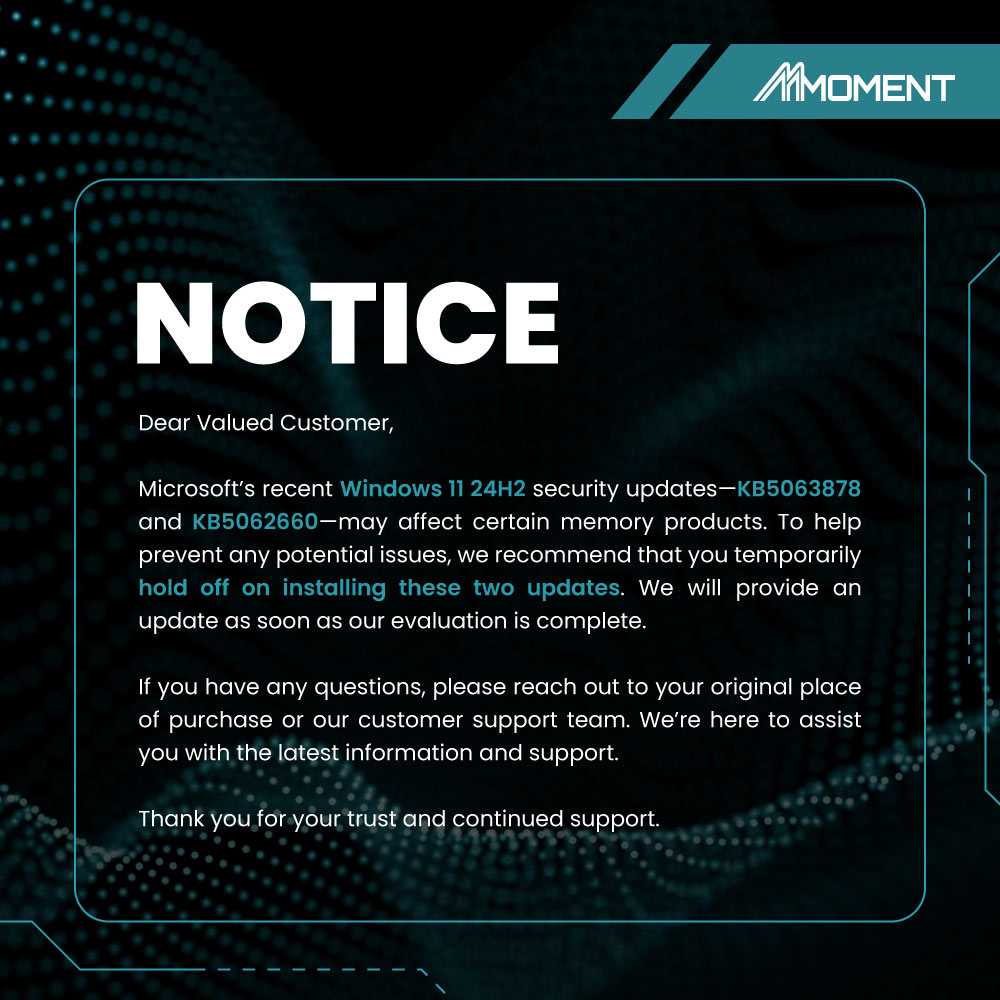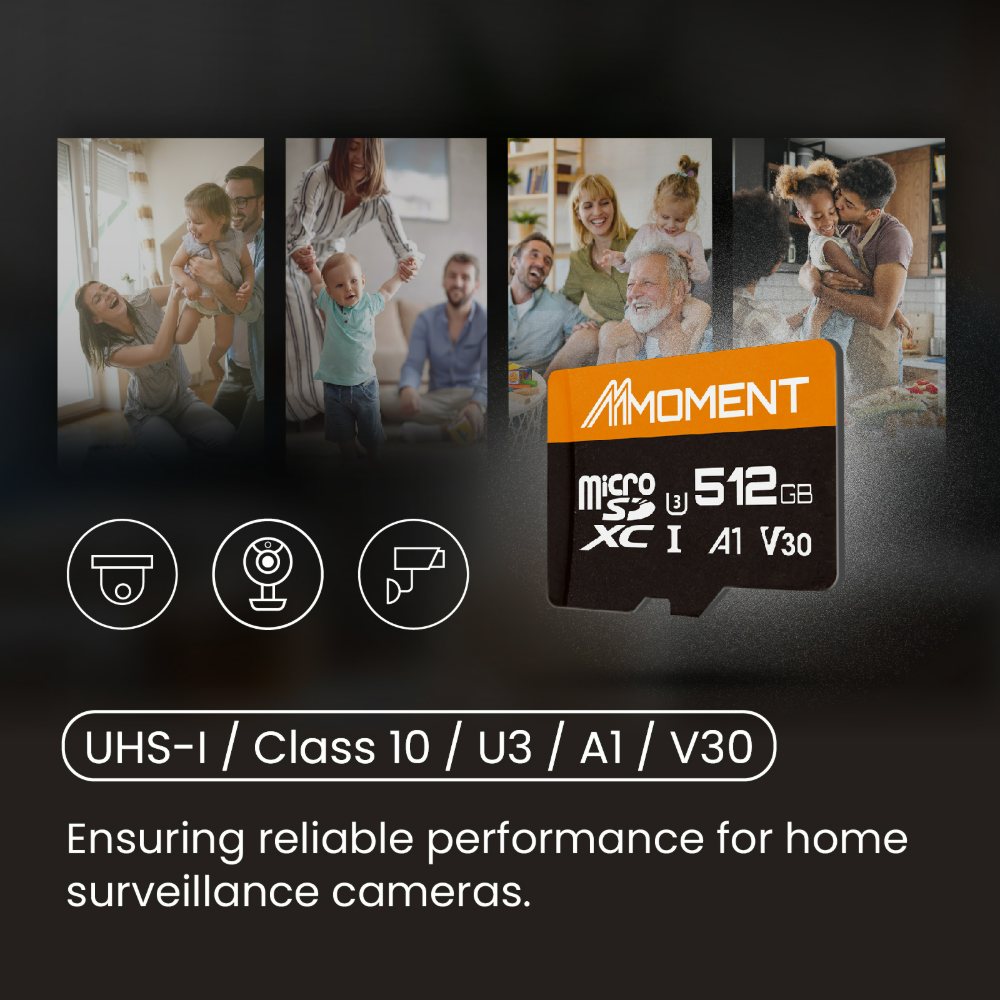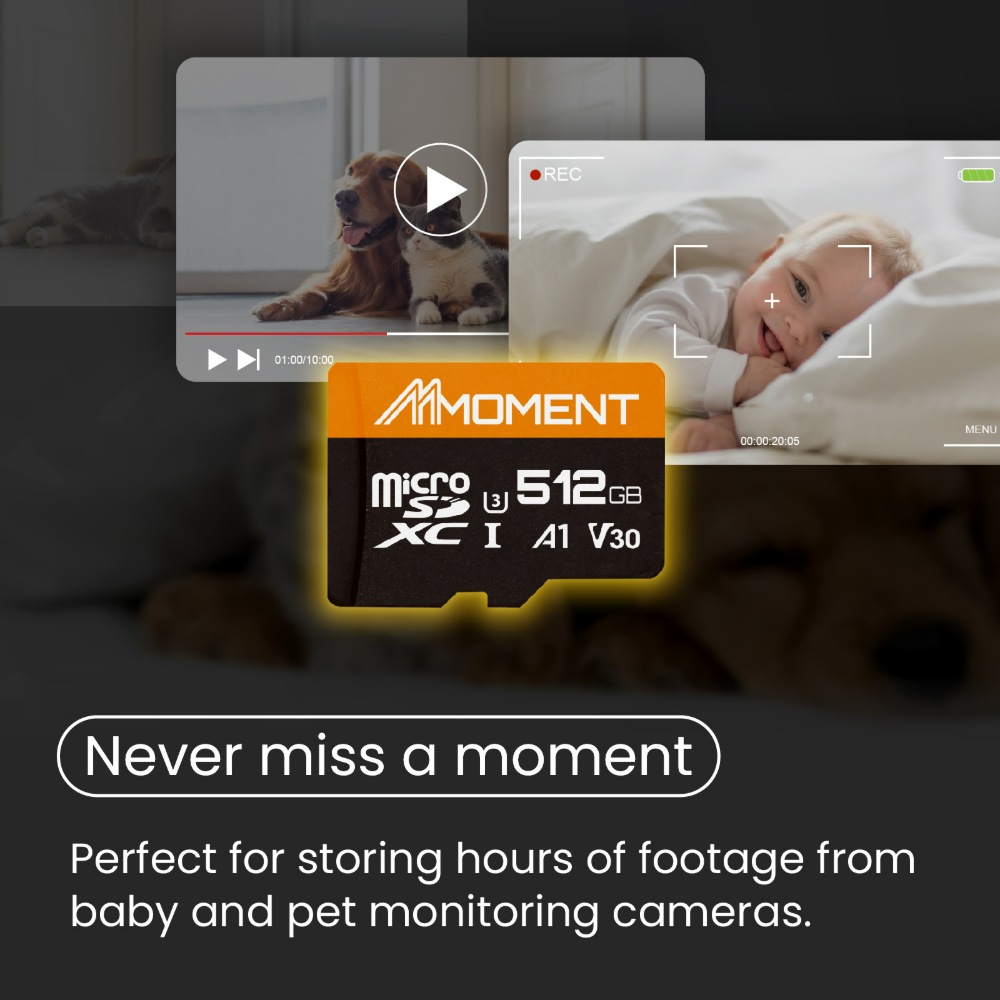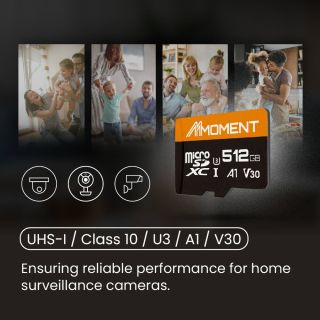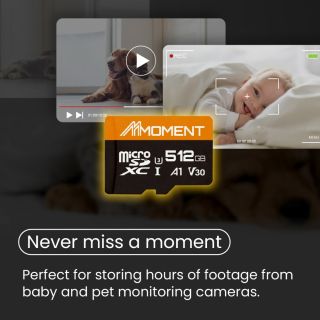依據歐盟施行的個人資料保護法,我們致力於保護您的個人資料並提供您對個人資料的掌握。
按一下「全部接受」,代表您允許我們置放 Cookie 來提升您在本網站上的使用體驗、協助我們分析網站效能和使用狀況,以及讓我們投放相關聯的行銷內容。您可以在下方管理 Cookie 設定。 按一下「確認」即代表您同意採用目前的設定。
MM13 A1V30 microSDXC Card
ID:MM13● A1 V30/U3 delivers smooth 4K for daily shooting.
● Read up to 95MB/s, write 70MB/s; sustained write 50MB/s.
● Consistent quality you can count on for daily use.
● Durable card—shockproof, waterproof, temperature-resistant.
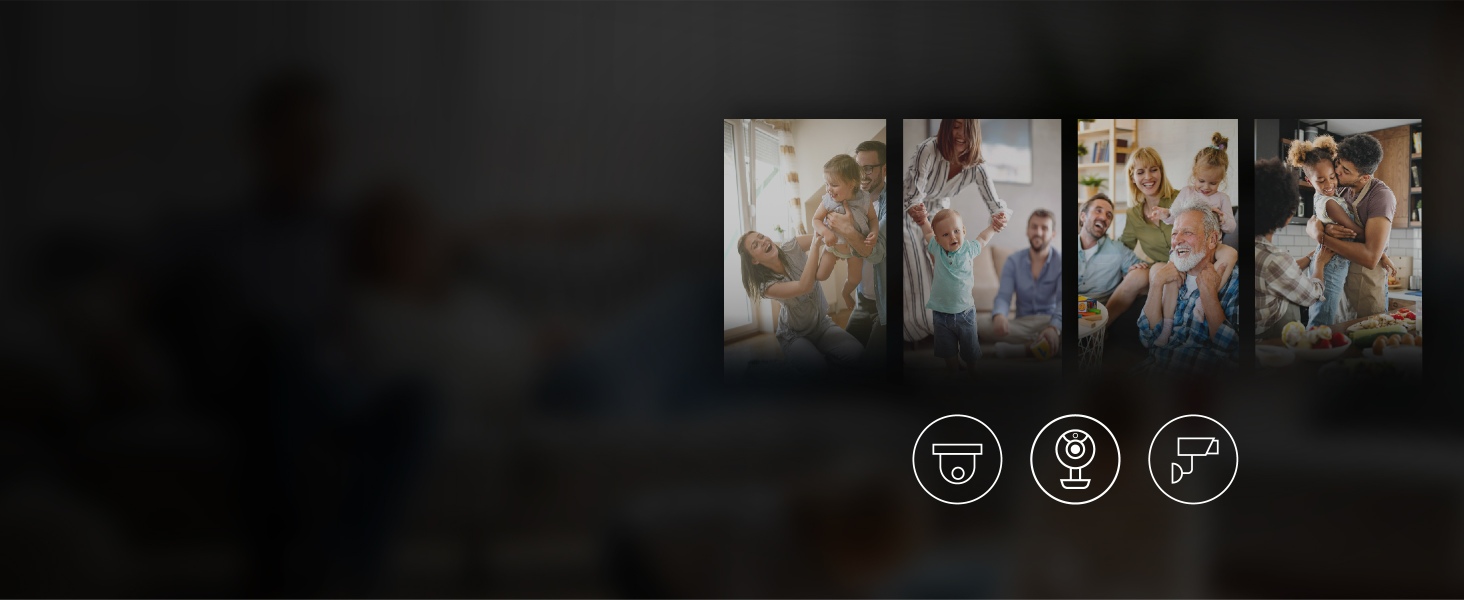
High Speed and Home Surveillance Ready
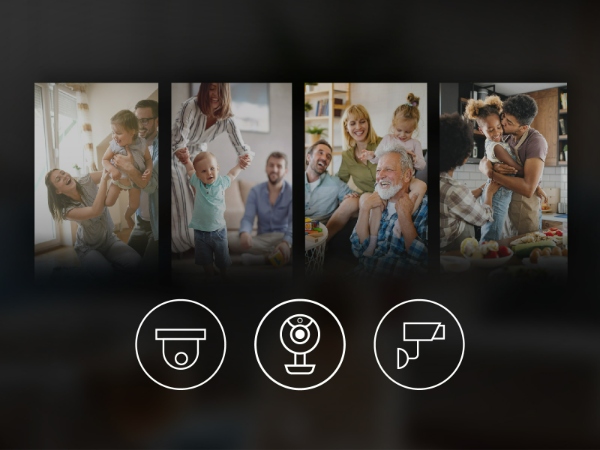
High Speed and Home Surveillance Ready
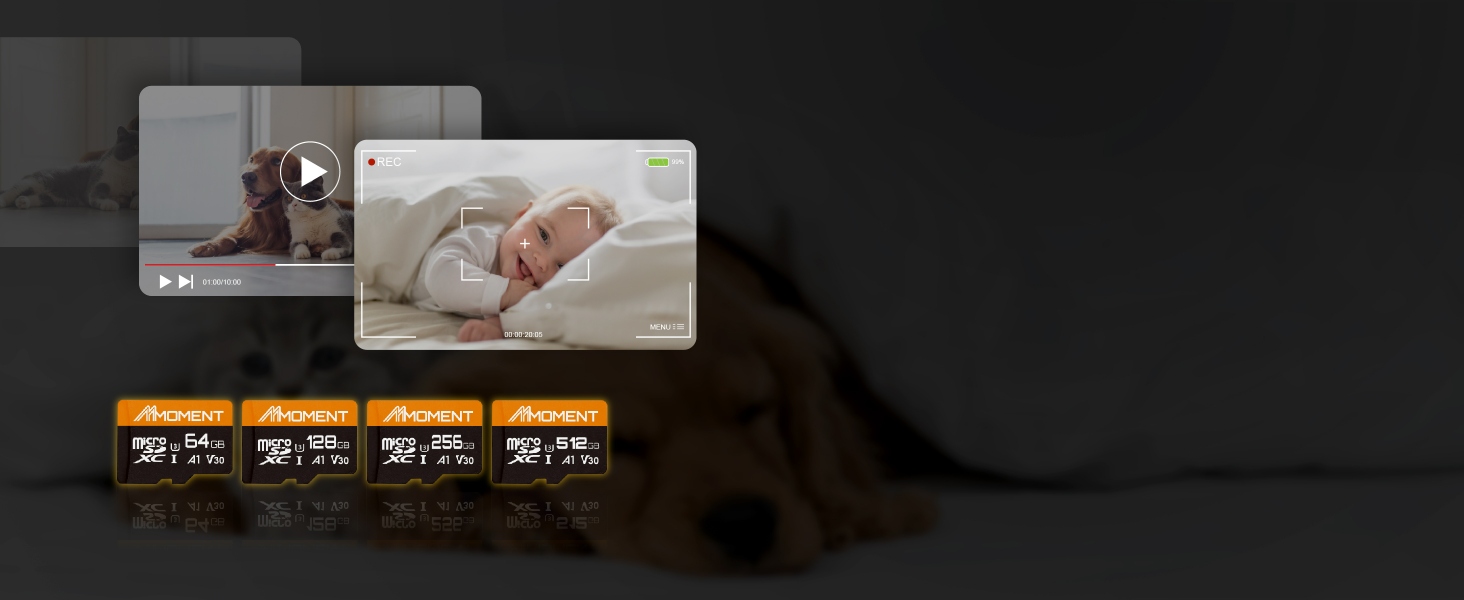
Store Your Precious Memories
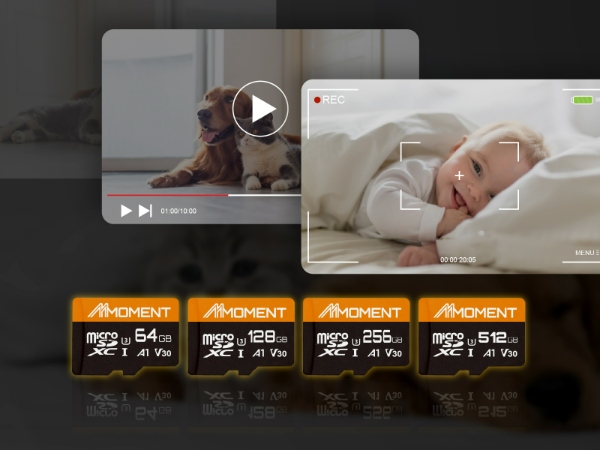
Store Your Precious Memories
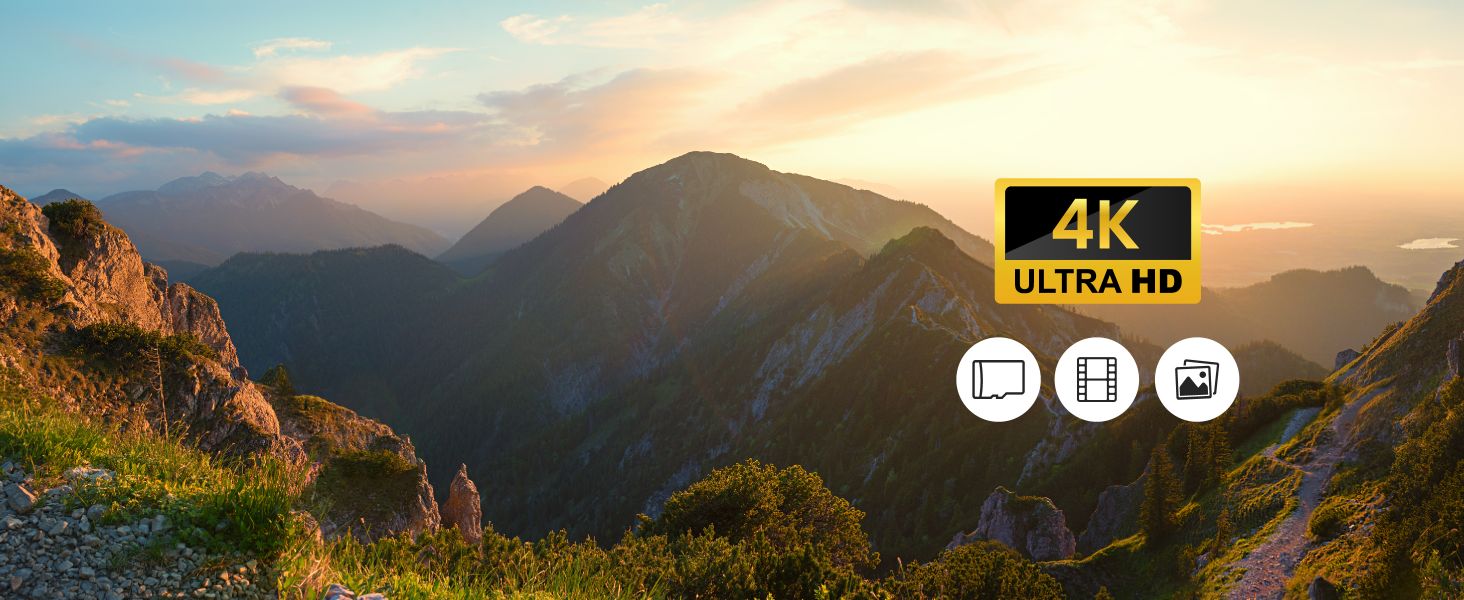
Supports 4K Ultra-HD

Supports 4K Ultra-HD

Durability in Extreme Conditions
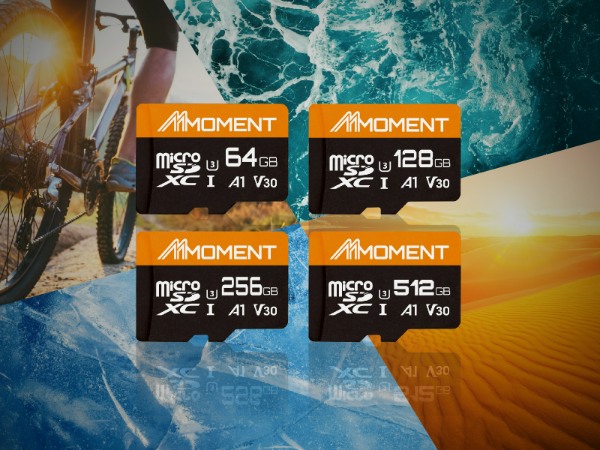
Durability in Extreme Conditions
128GB : up to 95MB/s read, 60MB/s write
256GB : up to 95MB/s read, 65MB/s write
512GB : up to 95MB/s read, 70MB/s write
Linux : Linux kernel 2.4 and later version
MAC OS : Mac OS X 10.8 and later version
1.【microSD Card】Which microSD cards are compatible with Nintendo Switch?+
2.【Memory Card】Why does my computer ask to format the card?+
3.【Memory Card】Why can’t my device read this card?+
- SD devices support up to 2GB
- SDHC devices support up to 32GB
- SDXC devices support up to 2TB